How to use Mp3ify's Chrome Extension
Welcome to the official guide for the MP3ify Chrome extension! This comprehensive tutorial will walk you through everything you need to know to convert your favorite online videos to MP3 and MP4 format quickly and easily. Whether you want to build an offline music library, save educational content, or convert podcasts for on-the-go listening, the MP3ify extension makes it simple and seamless.
Let's get started!
Step 1: Installing the MP3ify Chrome Extension
First, you'll need to login to your Mp3ify account, in your Mp3ify account's dashboard page, look for extension icon on the top right, click on it will redirect to the extension installation page. The extension is completely free and takes just a few clicks to install.
1.Download the extension zip file to your computer.
2.Extract the zip file to a folder, all of the extension files will be stored in a folder on your computer.
3.Go to Chrome browser's setting >> extension (you can also type chrome://extensions/ in your chrome browser, this will lead to the extension page of your chrome setting)
4.On the chrome extension page, turn on "Developer Mode" on the top right of the page, then click "Load Unpacked" on the top left side of the page, select the extension folder that you just extract earlier, click select folder, the extension is now installed successfully.
you'll see the MP3ify extension icon in your browser toolbar, click on it and then login to your Mp3ify account, it gives you instant access to conversion tools while browsing YouTube.
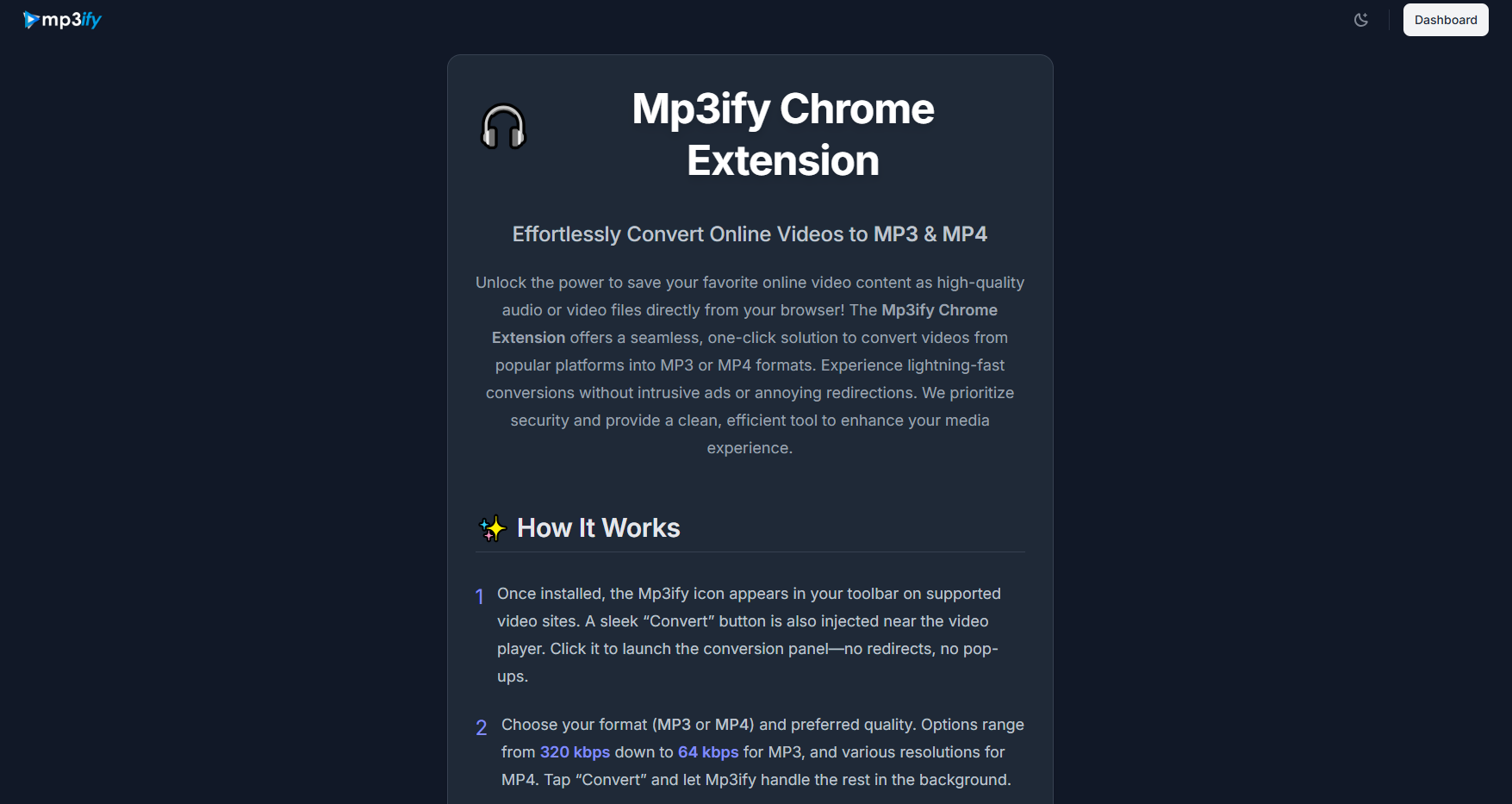
Step 2: Navigating to YouTube
Now that you have the extension installed, let's head over to YouTube to find a video to convert. The MP3ify extension works with any YouTube video, regardless of length or content type.
1.Open YouTube: Navigate to YouTube.com in your browser.
2.Search for a Video: Use the search bar to find a video you want to convert. For this guide, we'll search for "popular music 2024".
3.Select a Video: Click on a video from the search results to open it.
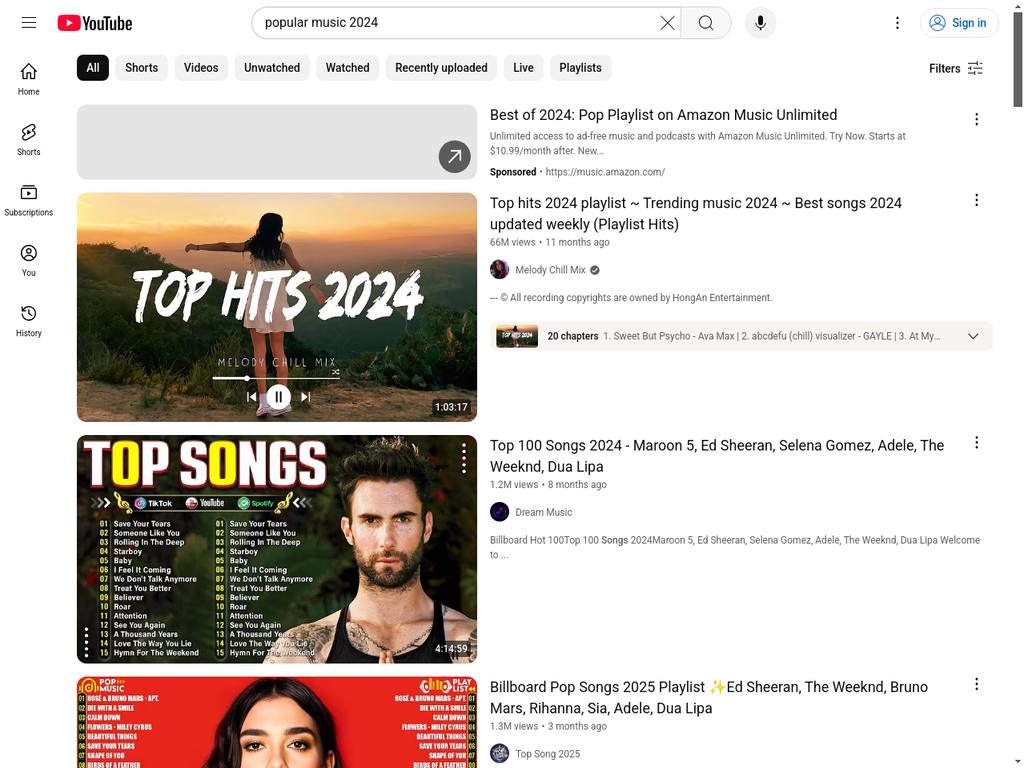
Step 3: Using the MP3ify Extension on a Video Page
This is where the magic happens! With the YouTube video playing, you can use the MP3ify extension to convert it to MP3 format in just a few clicks.
1.Click the MP3ify button: With the video playing, click on the MP3ify button that next to the subscribe button under the video player.
2.Choose Quality: The extension will show you a popup with conversion options. You can choose from different audio quality levels:
•128kbps: Good for smaller file sizes.
•192kbps: Standard quality for most listeners.
•320kbps: High quality for the best audio experience.
3.Select Format: Choose between MP3 (audio only) and MP4 (video with audio).
4.Start Conversion: Click the "Convert" or "Download" button to begin the conversion process, the converting and downloading works in the background so you can keep browsing as normal.
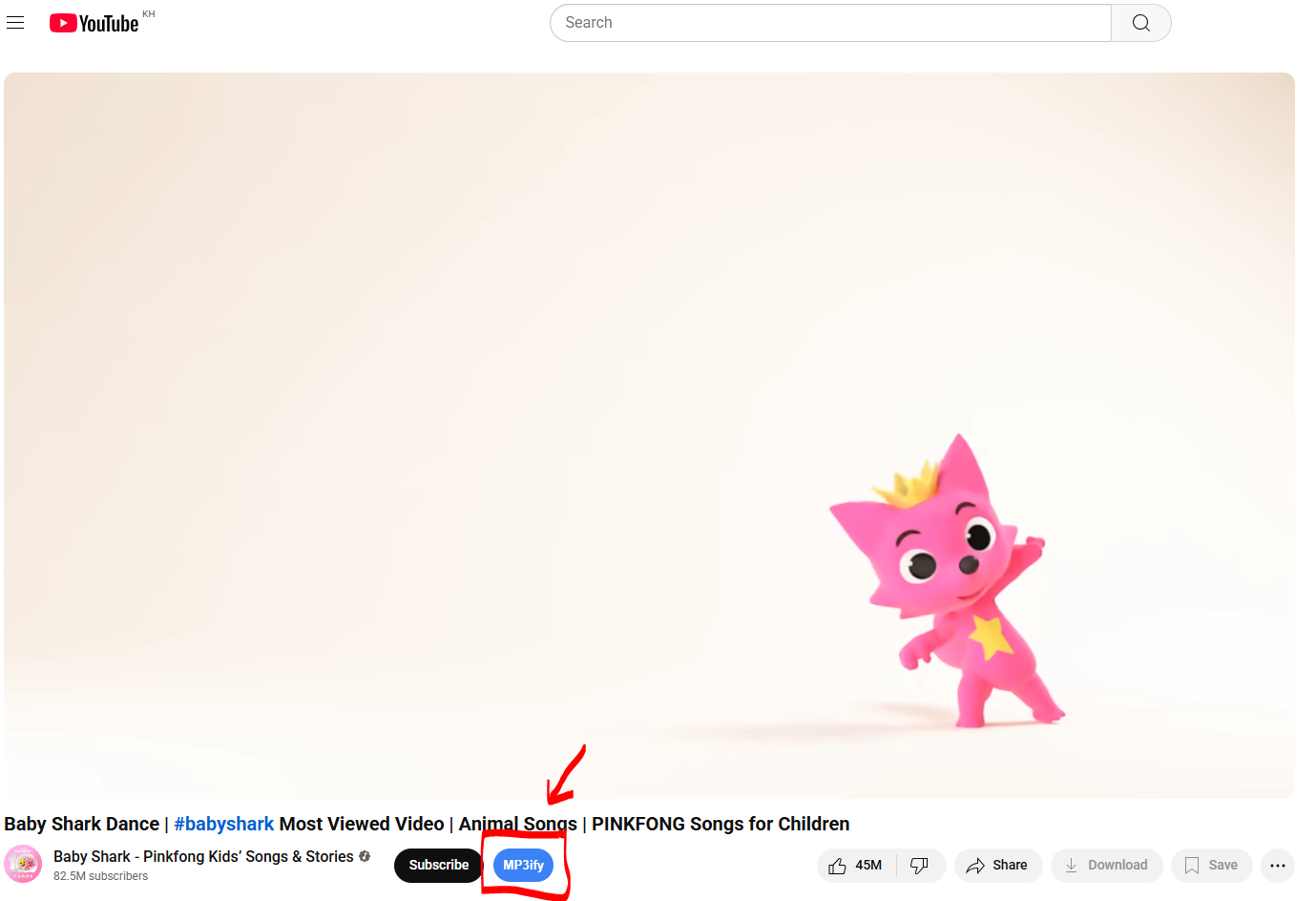
Step 4: The Conversion Process
The MP3ify extension processes the video quickly, typically taking just a few seconds. You'll see a progress indicator, and once complete, your download will begin automatically.
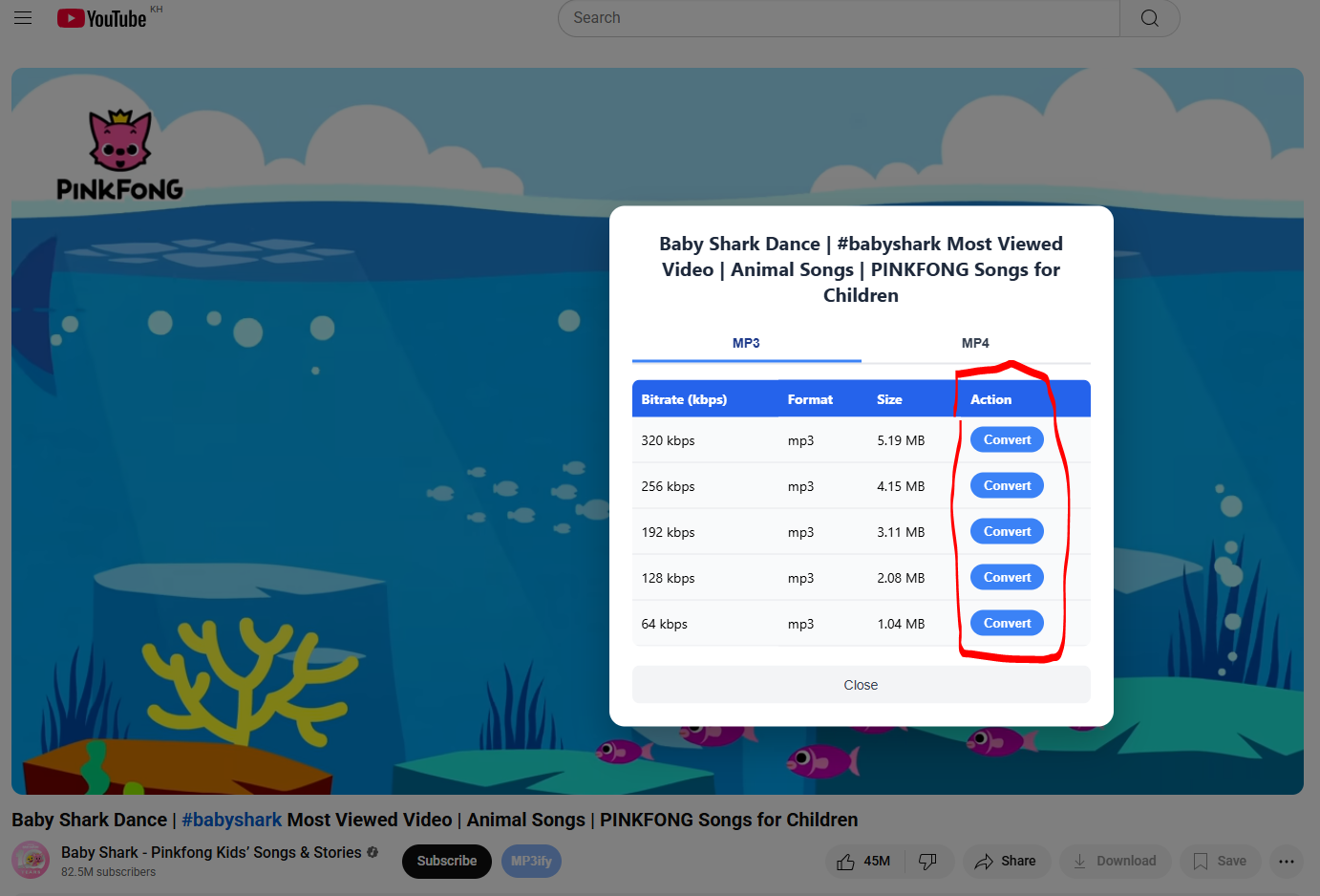
The converted file will be saved to your computer's downloads folder, ready for you to enjoy offline!
Step 5: Using the MP3ify Website for Conversions
In addition to the Chrome extension, you can also use the MP3ify website to convert videos. This is useful if you're on a different browser or device.
1.Go to MP3ify.com: Open your browser and navigate to https://mp3ify.com.
2.Paste the URL: Copy the URL of the YouTube video you want to convert and paste it into the search box on the MP3ify homepage.
3.Start Conversion: Click the search button to begin the conversion process.
Step 6: Managing Your Conversions
With a free MP3ify account, you can keep track of all your conversions in your user dashboard.
1.Log In: Log in to your MP3ify account on the website.
2.Go to Dashboard: Click on the "Dashboard" button to access your user dashboard.
3.View Conversion History: Here you can see a list of all the videos you've converted, with options to re-download them at any time.
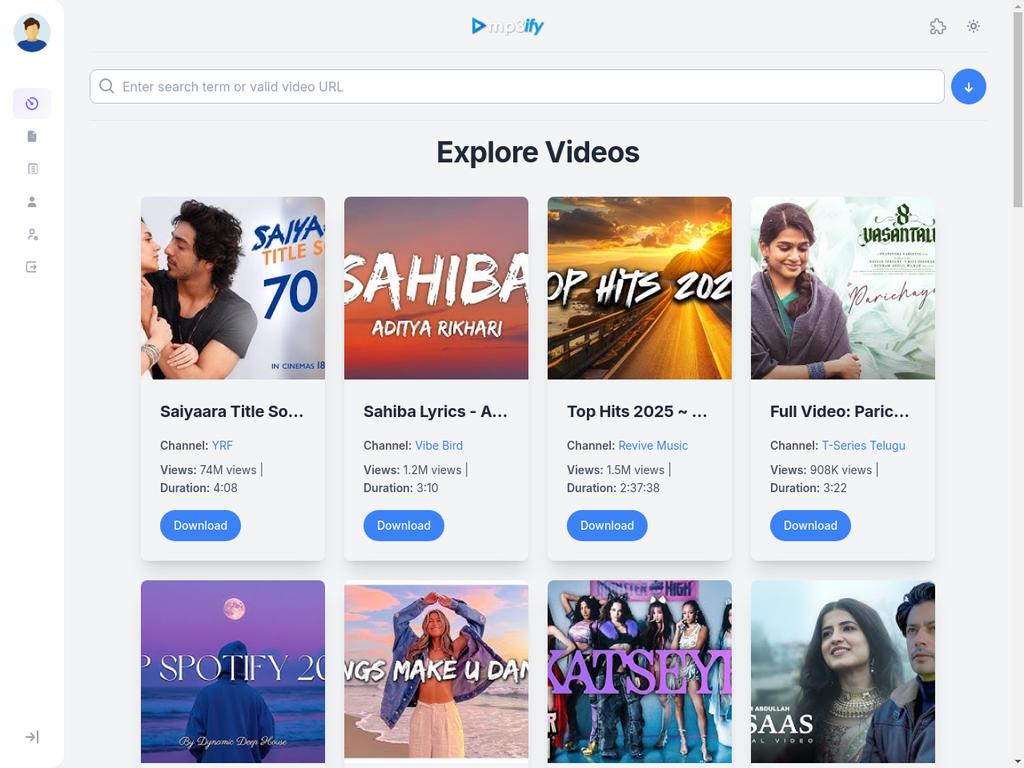
Troubleshooting
If you encounter any issues, here are a few common solutions:
•Extension Not Working: Make sure the extension is enabled in your Chrome settings and that you're on a valid YouTube video page.
•Conversion Fails: Some videos may have restrictions that prevent conversion. Try a different video to see if the issue persists.
•Download Problems: Check your browser's download settings and ensure you have enough storage space on your computer. If you continue to have issues, please visit our Support page for more assistance.
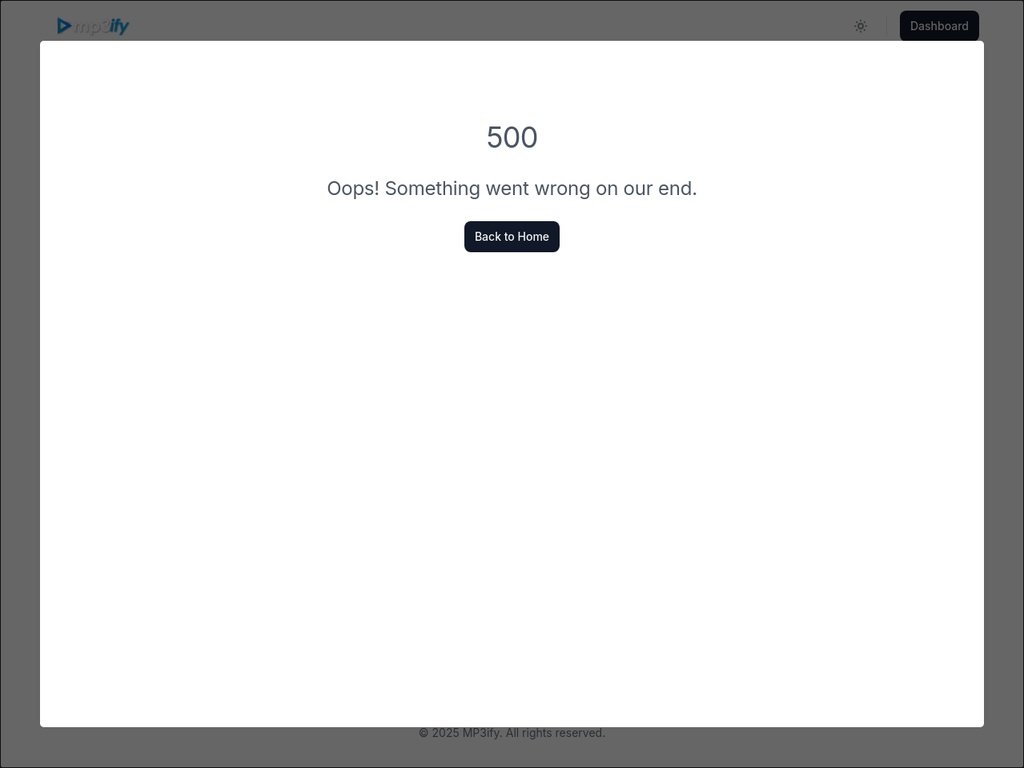
Conclusion
The MP3ify Chrome extension is the easiest and fastest way to convert your favorite online videos to MP3 format. With just a few clicks, you can build an offline library of music, podcasts, and educational content to enjoy anytime, anywhere.
Thanks for using MP3ify, and happy converting!
Convert your favorite online video today with ❤️ Mp3ify.com
